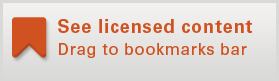The library has created a "bookmarklet" to help patrons access full text articles from off-campus. It works just like a regular bookmark in your web browser, but when you click it, you will be able to login to the NYU Health Sciences Library and access the full text of an article.
With "Reload 2", for selected vendors, the bookmarklet will also attempt to redirect your query from a common domain to which the library does not subscribe, to a vendor from which the same article can be obtained.
To install the bookmarklet using Firefox, Safari, or Chrome, click and drag the purple button above to your web browser's bookmarks toolbar. If you can't see your bookmarks toolbar, you can expose it by pressing Shift-Ctrl-B on Windows, or Shift-Command-B on a Mac. Then, when viewing an article or journal, click the Reload via NYUHSL bookmark in your toolbar to login to the NYU Health Sciences Library and access the full-text if NYUHSL has a subscription.
Note: The bookmarklet shortcut doesn’t work for all journals, to verify we have full text access please check our Journals page
Install the NYUHSL Bookmarklet on iPad or iPhone
(Details may vary depending on device and operating system. Contact the library if you need assistance.)
- Using Safari on your iPad or iPhone, copy the text in the box below by tapping and holding, then choosing "Select all" and "Copy."
- Next, bookmark the page you are currently on by clicking in the icon in your Safari browser that looks like an arrow emerging from a square. Select "Bookmark" and then "Save"
- Tap on the "Open Book" icon in your Safari Browser. Select the "Open Book" icon in the lower left of the pop-up window to open your bookmarks. Find the Bookmark you just created – it might be located in your "Bookmarks Bar" folder. Press "Edit."
- Select the arrow to the right of the bookmark you just created (bottom one, starts with "Bookmarklets for PubM...")
- Change the bookmark title (top box) to whatever you like (e.g. NYUHSL Bookmarklet). Delete the existing URL (lower box) by pressing on the "X" to the right. Paste text by pressing down in blank box and releasing, select "Paste". Press "Bookmarks Bar" or "Bookmarks" in upper left corner. You have just installed your NYUHSL bookmarklet!
- Browse to a journal website or specific article webpage (e.g. http://www.nature.com/nature/index.html) Press on the "NYUHSL Bookmark" to reload the page with NYU access. Note: the bookmark will appear in your safari Bookmark bar as seen below or will be accessible by pressing the "open book" icon.
Other Bookmarklets
Use this bookmarklet to search PubMed with any selection of text. Drag this button to your web browser's bookmarks toolbar. If you can't see your bookmarks toolbar, you can expose it by pressing Shift-Ctrl-B on Windows, or Shift-Command-B on a Mac.
Then, while using your web browser, select any text (such as a citation) and click the Magic PubMed bookmarklet in your toolbar to search PubMed with the selected text and have links to the full-text articles provided by the NYU Health Sciences Library.
Note: This bookmarklet only works when accessed from the toolbar, not the bookmarks sidebar or menus.
Use this bookmarklet to search Google Scholar with any selection of text. Drag this button to your web browser's bookmarks toolbar. If you can't see your bookmarks toolbar, you can expose it by pressing Shift-Ctrl-B on Windows, or Shift-Command-B on a Mac.
Then, while using your web browser, select any text (such as a citation) and click the Magic Google Scholar bookmarklet in your toolbar to search Google Scholar with the selected text.
Note: This bookmarklet only works when accessed from the toolbar, not the bookmarks sidebar or menus.